Entering my soccer mom era! A step by step guide for adding the google calendar widget to your Home Screen on your iPhone!
1) Press and hold your finger on your Home Screen (golden number one below) till your apps start wiggling and look like the image below. Next, click the plus sign in the upper left hand corner that appears on your screen (golden number 2)
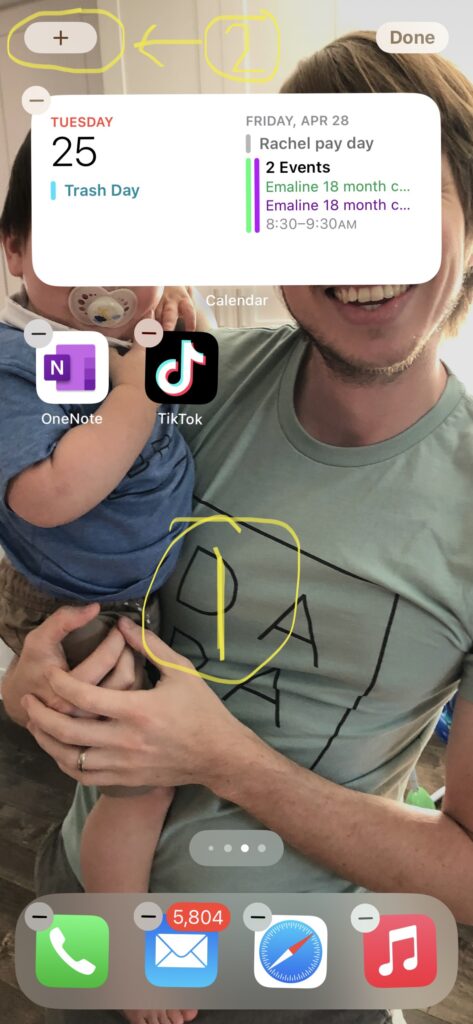
3) Scroll and down on the menu that pops up and select “calendar” – I like to use the default iPhone calendar widget rather than the google calendar widget. Both will work though!
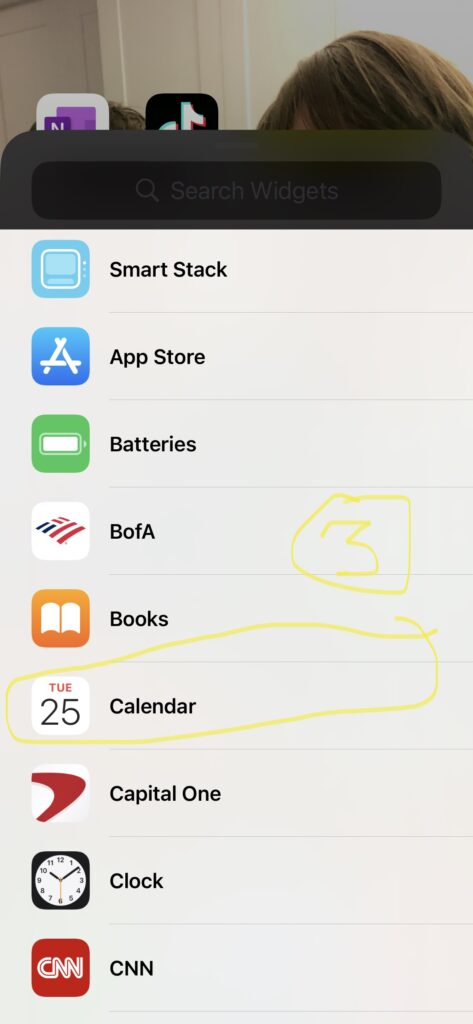
After that, scroll left to right through these to select the widget you like best, my favorite is the second option. When you have chosen the one you want, select “add widget” at the bottom and it will pop up on your screen.
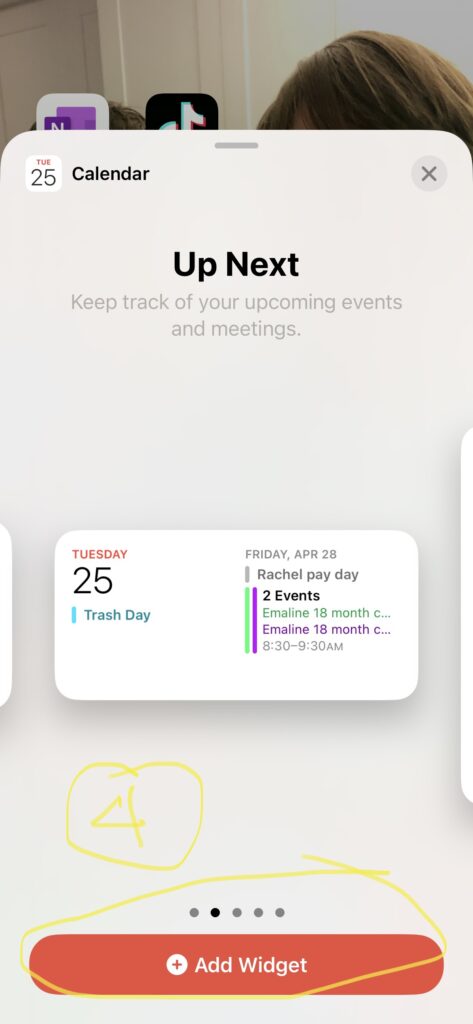
This is for the default iPhone calendar. I feel like this widget is the cleanest. Feel free to explore the google calendar widget instead if you wish – instead of selecting “calendar” before, scroll further down to “google calendar”
If you use the widget I’ve chosen, you will need to import your google calendar to your iPhone.
Select settings.
Scroll down and select calendar
Select accounts
Select add account
Select google and follow the prompts.
Tada! You should have a beautiful widget and a little bit of warning on the next events coming up via your Home Screen! Happy planning/calendaring.